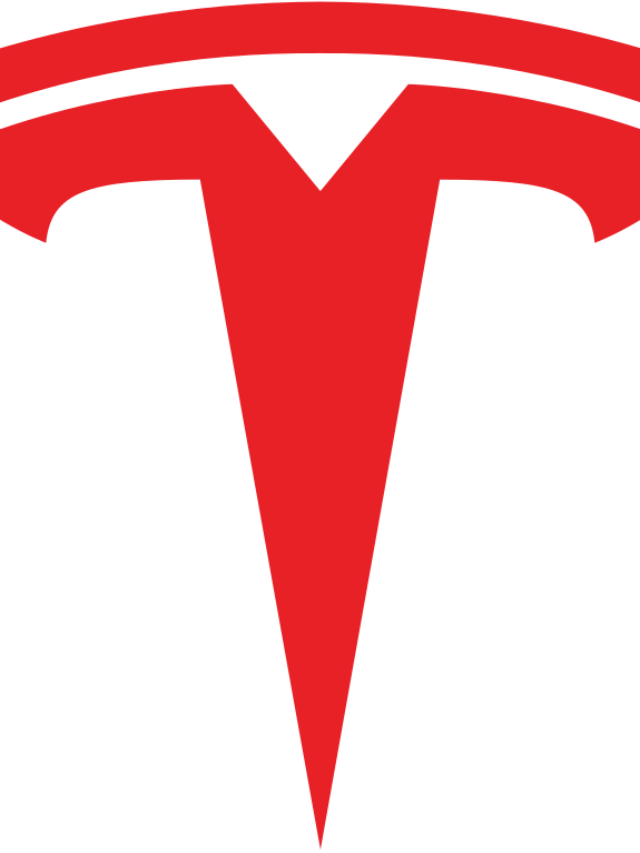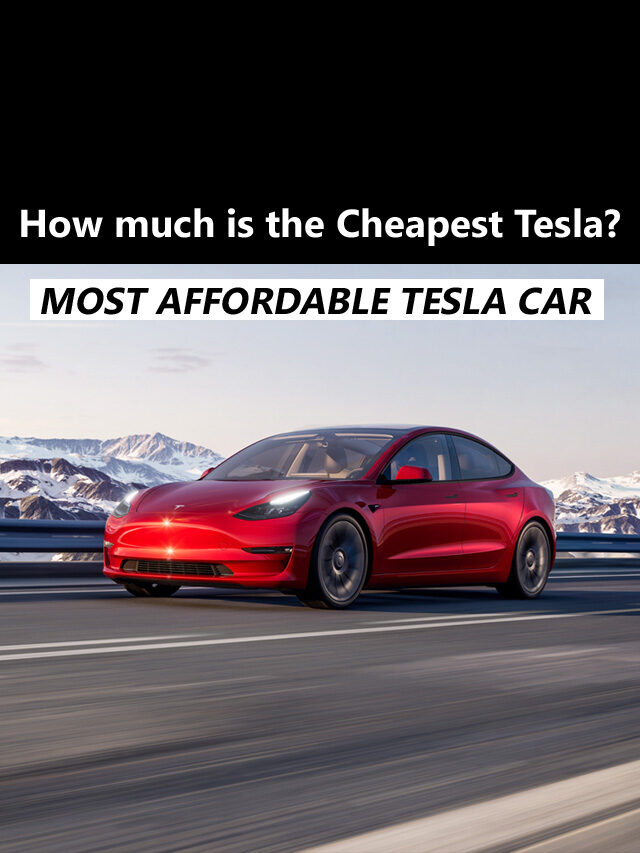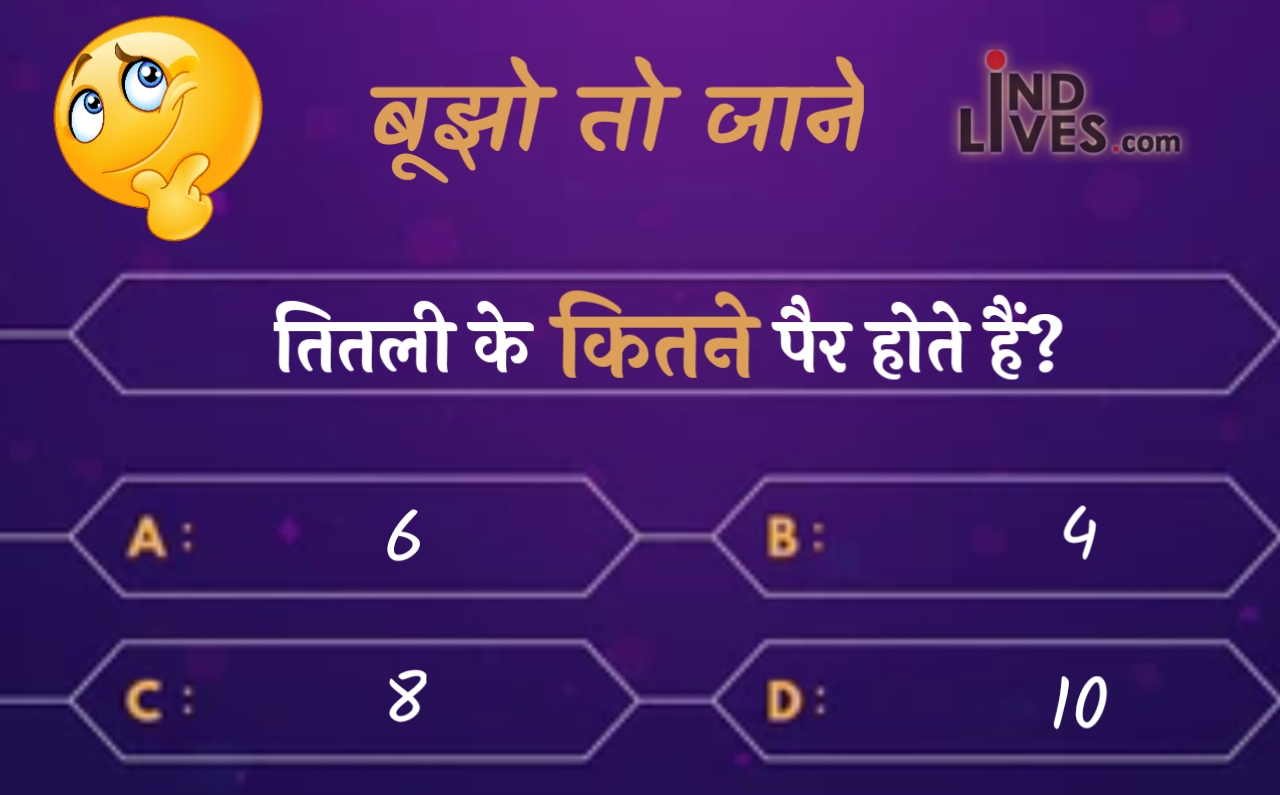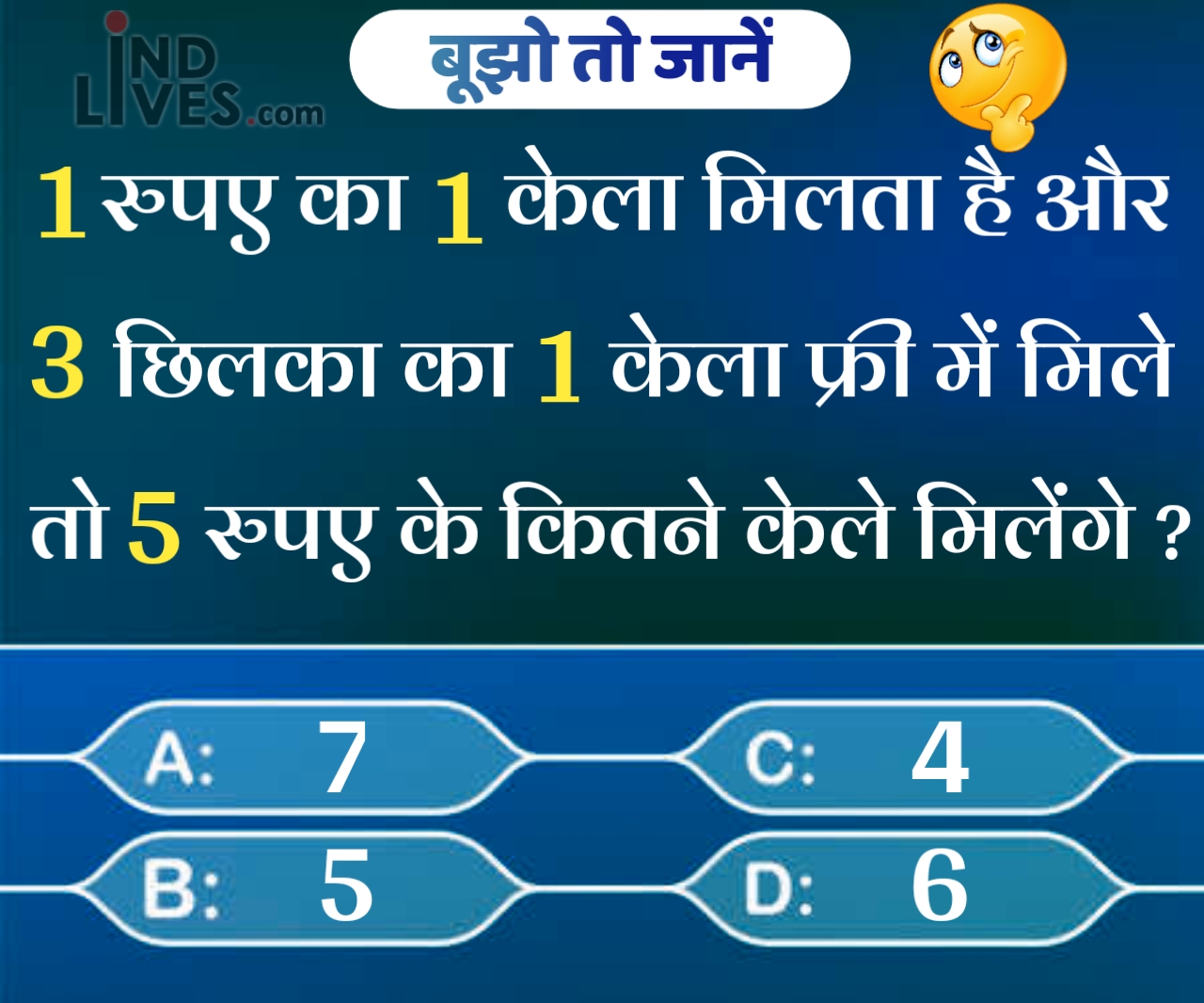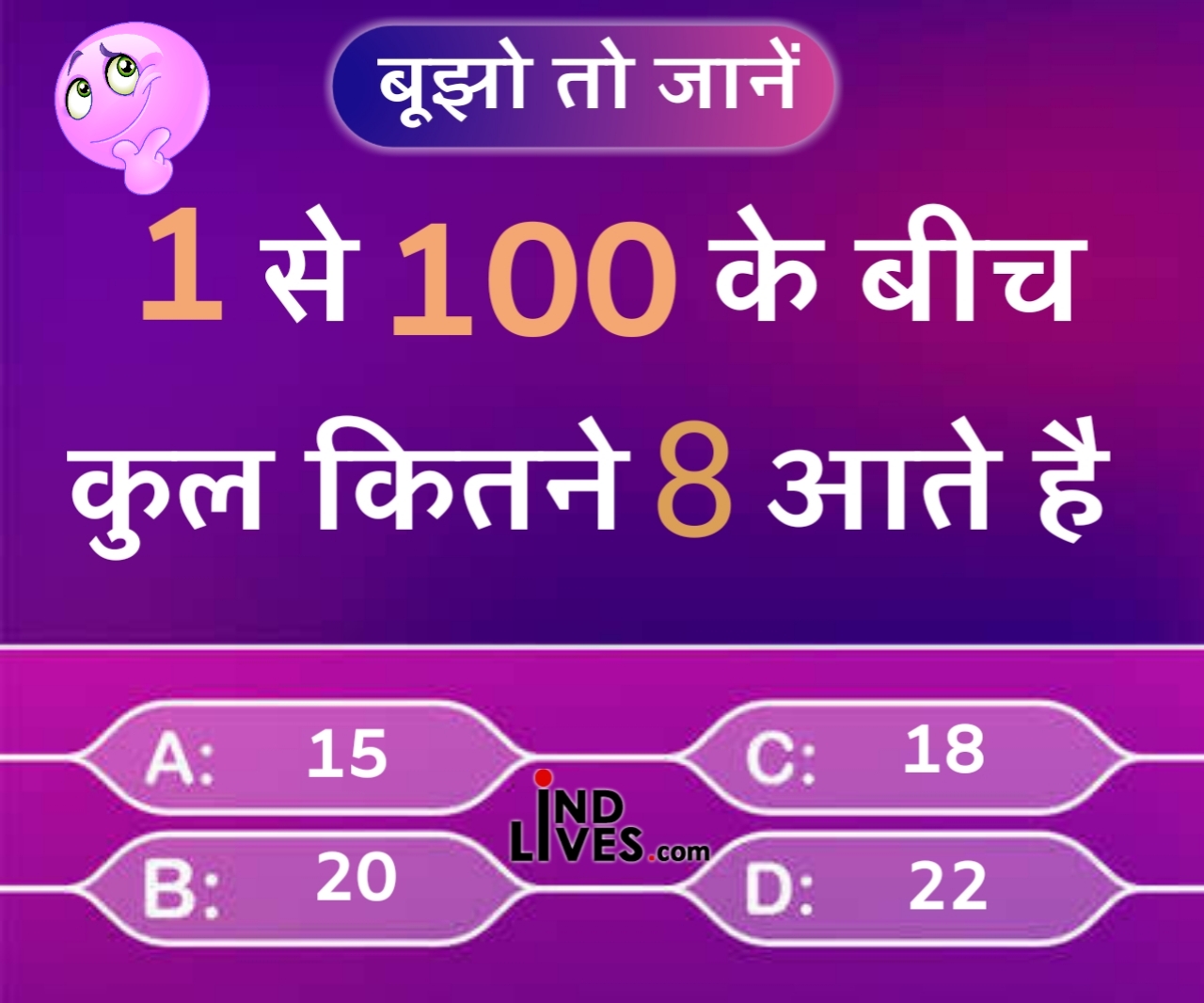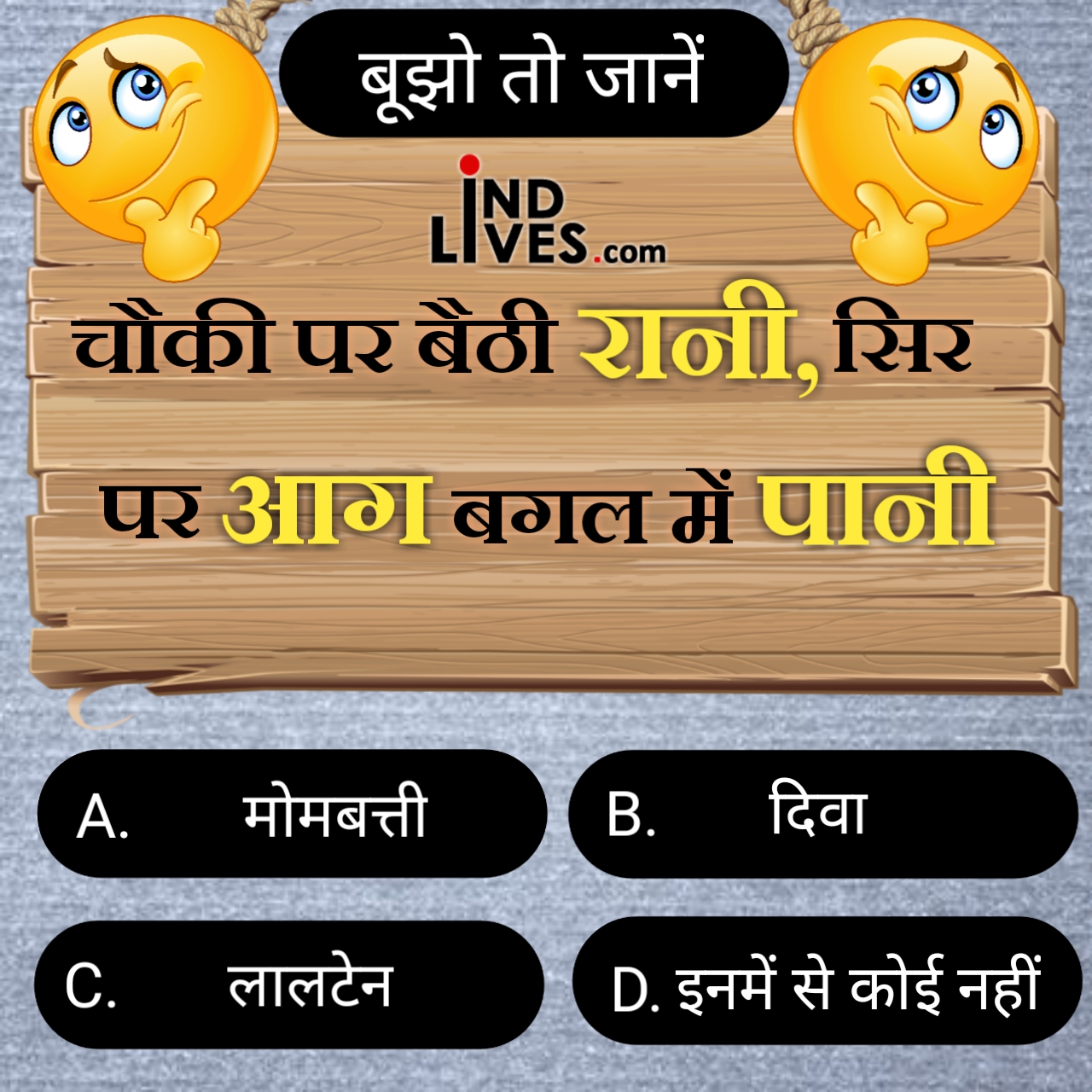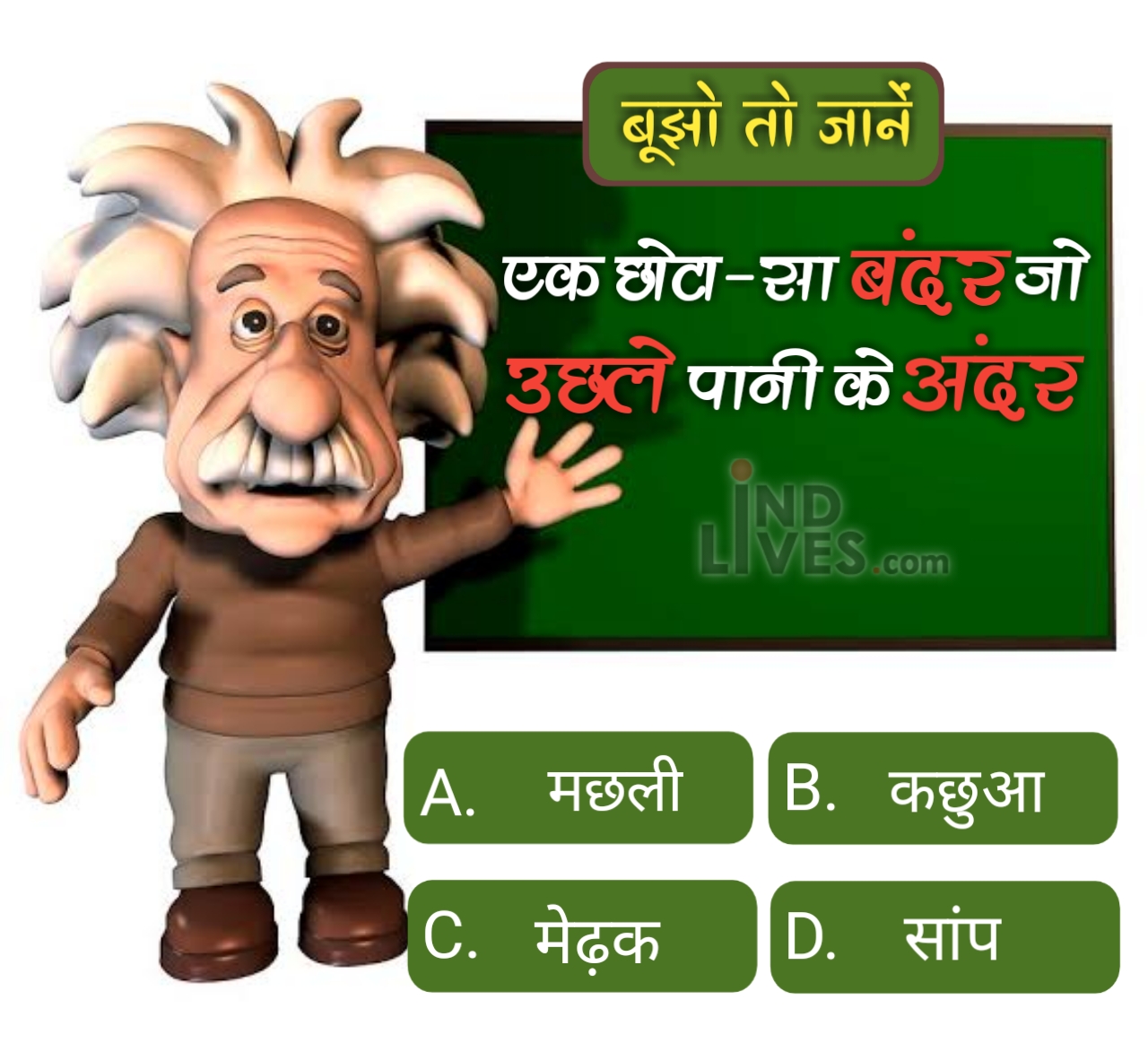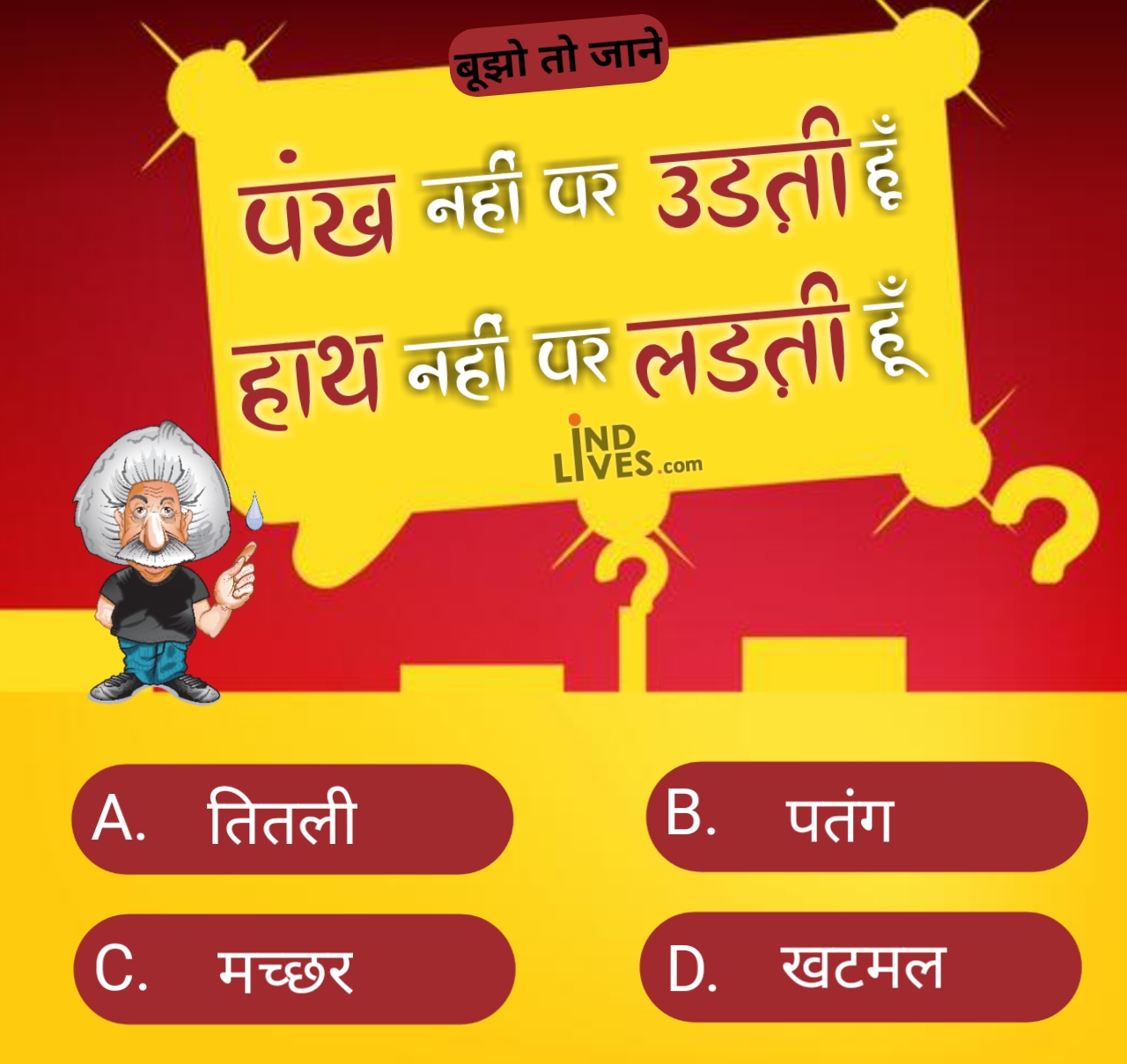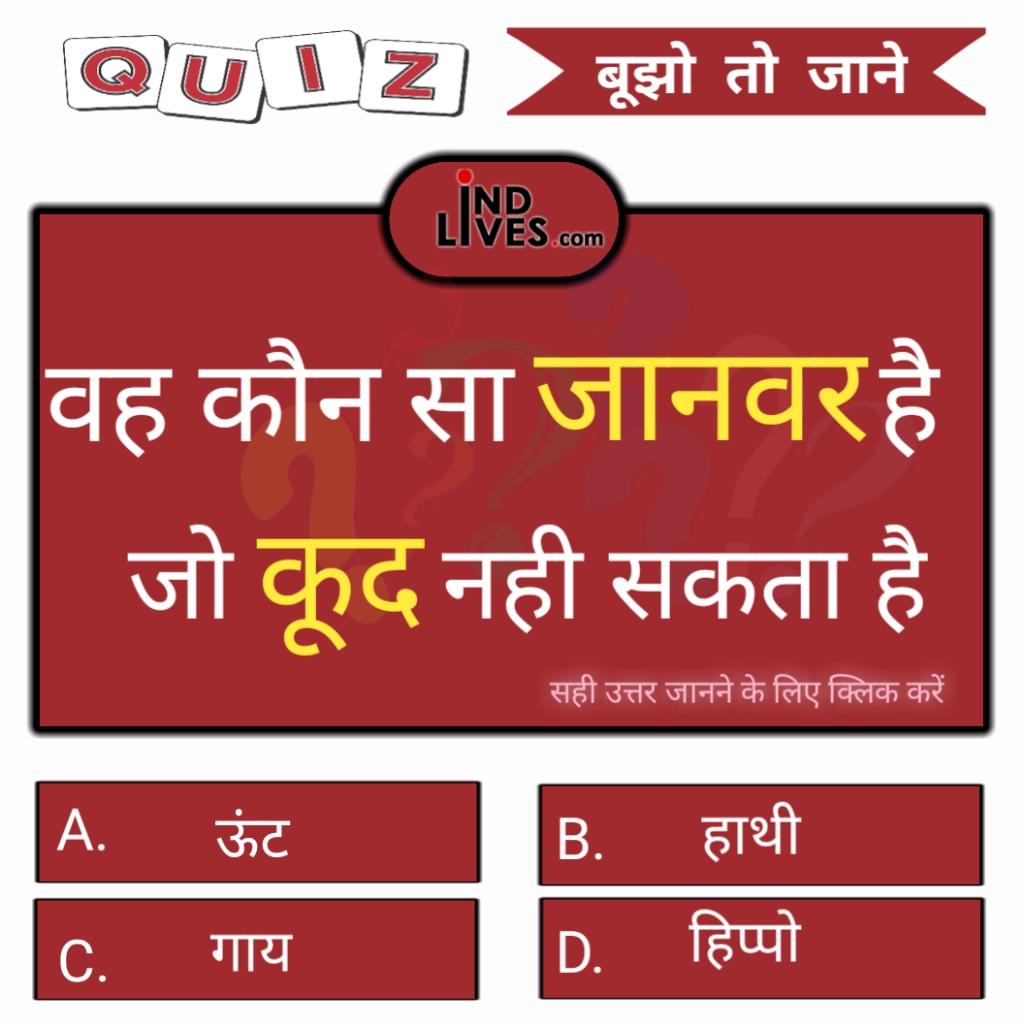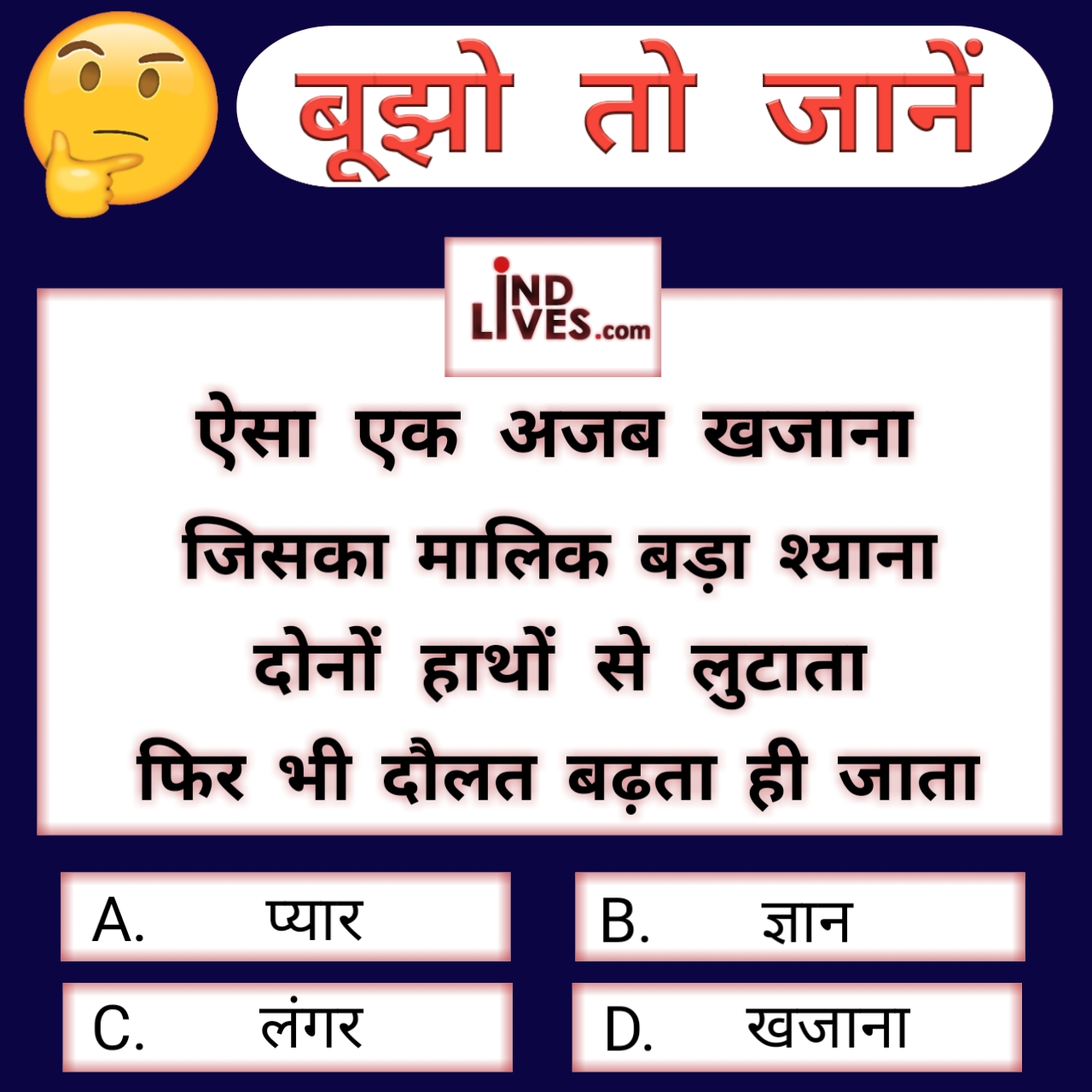How do I speed up a WordPress website?
If you’re annoyed by having to wait for your website to load on your browser each and every single time, then your customers and clients are probably even more pissed than you.
Maybe you want to speed up your WordPress site without going through the trouble of hiring a web developer. Everybody knows besides the SEO benefit of a fast website, having a fast website speed leads to better user experience and more customers and sales.
This will be a step by step process so make sure to go through the whole answer to optimize your website the right way using these various methods.
Step 1 WordPress speed optimization: Using a Web Caching
Before I give you top caching plugins for WordPress, here are a few tips you should be aware of:
Check with your hosting if it’s fine to install a caching plugin. You may not know it, but some hosting packages already come with free server-side caching so the plugin might cause a problem than solving it.
Don’t use more than one caching plugin! You only need one. If you use 2 or more, it can cause your site to slow down which utterly defeats the purpose of using a caching plugin in the first place.
With that said, here is the list of some of the best free caching plugins for your WordPress site:
W3 Total Cache ()
W3 Total Cache is one of the most known caching plugins on the WordPress Plugin directory. It’s very easy to set up, but if you get lost, there are many tutorials online that can help you out. Your files, content, and scripts are minified on your server.
This caching includes pages, posts, CSS, JavaScript, feeds, databases, objects, fragments, and more. It even features free CDN integration for faster delivery and improved management of media, theme files, and WordPress itself.
2. WP Super Cache ()
WP Super Cache is another known caching plugin which you can use to speed up your site. It has similar features to W3 Total Cache, but 2 000 000 users say WP Super Cache has a better (and easier to understand) user interface.
The plugin gives you 3 caching options: expert, simple, and WP-cache caching. If you’re a newbie to WordPress, the simple option should be sufficient, and you don’t need to touch code. However, if you’re a more experienced user, then the expert and WP-cache modes may be better suited for your skills.
3. WP Fastest Cache ()
With a 4.9-star rating and over 1 000 000 installs, WP Fastest Cache is another popular caching plugin. One of its outstanding features is that you can combine CSS and Javascript files which helps with reducing load times.
Additionally, it supports Gzip compression, file minification (HTML and CSS) as well as browser caching. There’s even an option to enable or disable caching for users on mobile devices and those logged in to your site.
4. Hummingbird Page Speed Optimization (
If you run a news site or at least a site that encourages discussions and you’ve got plenty of Gravatar comments, then this may be the best caching plugin for you.
Hummingbird features full-page, browser, and Gravatar caching options. It also includes image optimization, minification, and Gzip compression. Once you’ve activated the plugin, head on over to Google PageSpeed Insights and see if your score has improved!
Website caching is no longer optional. If you want people to actually land on your site and check out what you have to offer, then you need to implement web caching right away. Leverage the power of web caching on your WordPress and non-WordPress sites and watch your traffic numbers increase!
Step 2 WordPress speed optimization: Minifying your images
Using Microsoft Office Documents (Word, Excel, PowerPoint)
Regular, text-based Microsoft Office documents aren’t heavy files. However, when you insert graphics like photographs, then it contributes to bigger file sizes. What you can do is click on the images you want to compress. This will open the Picture Tools menu. Click on Compress Picture. You’ll then see the compression options below:
Tick the compression options you want to use. Then in the Resolution section, select ‘Web (150 ppi)’ or ‘E-mail (96 ppi)’ since these will result in lighter documents.
Using free Compressing tools for images
Compressing images for the web is as simple as dragging your images to online tools. These tools remove unneeded data in the image like metadata and additional color profiles which add quite a bit to the image’s size.
Try one of these tools below, and you’ll have your web-optimized images – with much smaller file size – in seconds!
TinyPNG ()
()
These tools work pretty much the same, so you can take your pick and choose the app you’re most comfortable with. To access these sites quickly, consider bookmarking these in your browser.
Step 3 WordPress speed optimization: Minifying your videos
If you’re uploading your videos to your web server, then it’s important you reduce your video file sizes. This is because videos can easily consume hundreds of megabytes even for videos that are only a few minutes long. You can use an open-source tool like Handbrake () to reduce your video’s file size. Alternatively, you can just upload your video to YouTube or Vimeo and embed the link on your website! This way you’re not using any space at all on your server.
Step 4 WordPress speed optimization: Minifying your PDF files
If you’re building a mailing list, then chances are you’re going to be giving away a free eBook, a free course, a free checklist, etc. Often, these giveaways come in the form of PDF files. To reduce your PDF file size, you can use an online compressor like PDFCompressor ().
Bonus step WordPress speed optimization: Reduce the number of plugins (This is the most important one)
You may be tempted to install many plugins because of the functionality, but this can normally can backfire to a slower WordPress site. But that is not the only case, some plugins are poorly coded and can make your site vulnerable to hackers. To avoid this mistake I encourage you to optimize your site’s speed with fewer plugins.
To avoid this terrible mistake go check out this article , which teaches you step-by-step on how to optimize your WordPress site without plugins.
Conclusion
However, chances are they’re going to just up and leave your site altogether, never to be seen again. No matter how good your content is and how awesome your products are, if your site is slow, then you’re going to get dismal conversion rates, if at all.